Help Centre
Add a venue to your organization
Add venues to an organization to automatically associate venue information and settings with an event. This feature is currently only available for event creators on Eventbrite Music. To get started, go to your Organization Settings workspace. Then click “Venues”.
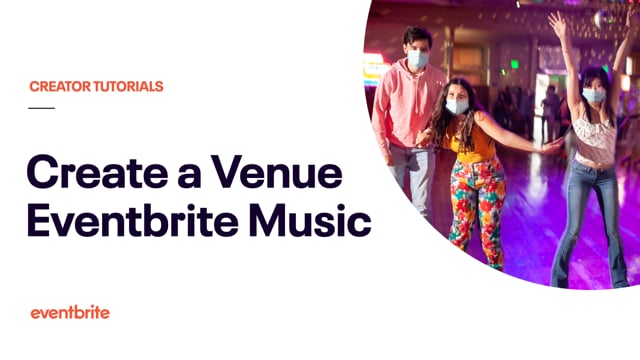
In this article
- 1. Go to Manage my Events.
- 2. Go to your Organization Settings workspace.
- 3. Select “Venues”.
- 4. Enter the venue settings.
- 5. Save your changes.
1. Go to Manage my Events.
Log in to your Eventbrite account and select Manage my events from your account menu.
2. Go to your Organization Settings workspace.
From the left navigation menu, select the "Organization Settings" icon.
3. Select “Venues”.
Choose “Add venue” or edit an existing venue. To edit a venue, click the three-dot menu icon to the right of the venue. Then select "Edit".
4. Enter the venue settings.
Venue Name — Shows on your event listing (where attendees register) and public Organizer Profile (where people see upcoming and past public events).
Location — Enter the venue name and address to tell attendees where to arrive for your event.
Age Restriction — Choose the option that best describes attendee age restrictions for the venue where events occur.
Capacity — Enter the total number of attendees the venue can accommodate.
Default off-sales status — Set a status message that appears when tickets are no longer available.
NOTE: Changing the "default off-sales status" only impacts the next event you create using that venue (existing events won't be impacted).