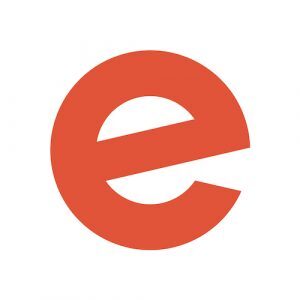A sleek banner is one of the key aspects of great event page design. Well-designed custom banners can help to draw attention to your event as well as boost attendance and reach a wider community. Of course, when it comes to event banners, content is key. A relevant image (preferably colourful) is non-negotiable – as is a single, focused message in large, easy-to-read text. (Try to keep text to no longer than five lines so that it delivers your message instantly and evokes curiosity.) An effective event banner can also help you to rank better in search results if you include relevant keywords in the text.
Once you’ve created your event banner, you can use it in a variety of places, including Eventbrite event pages, social media profiles, and event flyers. It’s even possible to incorporate it as part of your custom branding for webinars via platforms like Zoom.
The good news is that creating a custom event banner doesn’t have to cost a thing. Here’s how to use some of the most popular free event banner makers.
Making a banner with Canva
- Head to Canva and create a free account. You’ll be greeted with a screen that offers the option to “Create custom design.” Select this, and use 960 x 350 as your dimensions. (This is the perfect fit for your Eventbrite page).
- Choose your event banner background. Once you’ve got your blank canvas, you’ll see colour, gradient, and image options down the left-hand side of your screen. Note that you’ll need to pay for some of these options – hover over each image to see if it’s free or premium.
- Place your text over a block colour for a clean look by selecting the “Add text” option on the left-hand side. Use the search bar to find typography that’ll add flair and personality to your banner. There’s even the option to add further detail with the likes of icons and lines.
- Make your banner pop with an image or photo. There are thousands available for free (or for small fees). You can also upload your own photos or images from stock websites like Unsplash or Gratisography.
- Once you’re happy, download your design as a PNG file, ready to upload to your event pages and social media profiles.

Making a banner with Adobe Spark
- Create a free Adobe Spark account.
- Scroll through the library of templates and layout options to find one that suits your theme. You can narrow down your search by selecting themed banners, such as travel or business.
- Resize your chosen template, if necessary, using the “Resize” option in the menu.
- Use a ready-to-use background image from Adobe Spark, or upload your own image for a unique touch. You can upload photos straight from your device or from the likes of Facebook, Google Photos, and Dropbox.
- Add a message to your banner with the text function. Adobe Spark lets you alter your text’s spacing, colour, font, and alignment to help you get it just right. Remember: on banners, less is more.
- Once you’ve finished, click “Download” and save the file wherever you can easily access it.
Although the free version of Adobe Spark has more than enough options for creating an effective custom banner, upgrading to the paid plan will give you access to premium templates. The upgrade will also enable you to invite others to collaborate and let you easily switch between design suites for different events.
Making a banner with Placeit
- Go to Placeit’s site and click “Create a banner.” Choose from an extensive selection of templates – each one is endlessly customisable.
- Enter the specific details of your banner, including font, text size, and colour on the left-hand side. Every change you make in these fields is reflected in real-time on the design.
- Next, create a button for your call to action using the controls on the right-hand side. You can also customise the shape, colour, and size of the button.
- Choose a background from the image library at the bottom of the page, or upload your own by selecting “Custom image.”
- Select your banner dimensions using the selector on the top bar. One of the unique aspects of Placeit is its automatic banner scaling. Simply type in your dimensions, and your design will instantly adapt. There’s an option for every social media platform, which will save you time and energy.
- Click “Download” when you’re ready.
You can opt for a free account on Placeit or go premium for extra features like the ability to make unlimited designs and access a greater variety of templates.
Get inspired
Whichever event banner platform you choose, it’s crucial that your banner’s style reflects the tone of your event. We’ve rounded up some best-in-class examples to give you ideas. Remember, you can easily add your custom banner to your Eventbrite page.
- Valentine’s Day Virtual Beer Festival: This banner has a pop of neon that stands out against the dark background and uses a colour scheme of reds and blacks in keeping with the Valentine’s Day theme. It only features key information, such as the ticket price and the event name, for maximum impact.
- Tales for Winter: The evocative nature of the whimsical forest image and bold typography suits this storytelling event perfectly. The banner also prominently features the speakers’ names to attract attendees.
- Winter Night: This event banner uses illustration to convey creativity. The headings appear in bold colours, and the dates of the festival are easy to spot straight away.
- Young Artists’ Club: With bright colours and original artwork, this banner has a definite playful look that will immediately appeal to the event’s young target audience.
A great event page is just as much about text as it is about imagery. Find out how to write copy for your event page that potential attendees will want to read.